Finding Your Downloads Folder
If you are saving a file from the web to your computer and you are not prompted for a location to save the file in, it will probably be saved in a folder called "Downloads". There are several ways to find your Downloads folder, depending on which browser you are using.
In Mozilla Firefox: Click on "Tools" on the menu bar and select "Downloads" from the drop‑down menu. In the list that appears, you should see
the file that you downloaded. RIGHT‑click on that file and select "Open Containing Folder". The folder that the file was downloaded to should open,
and you will be able to see your file in that folder.
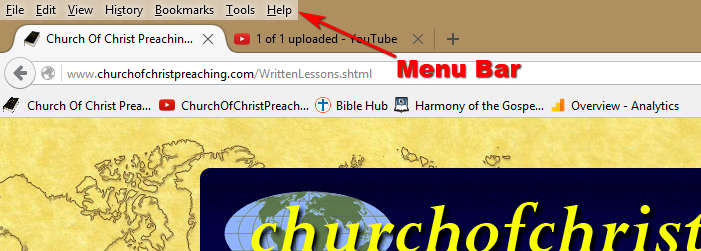
The Firefox menu bar
NOTE: If the menu bar is not visible across the top of the browser window, press the "alt" key on your keyboard, to the left or right of the space bar, and the menu bar will appear across the top.
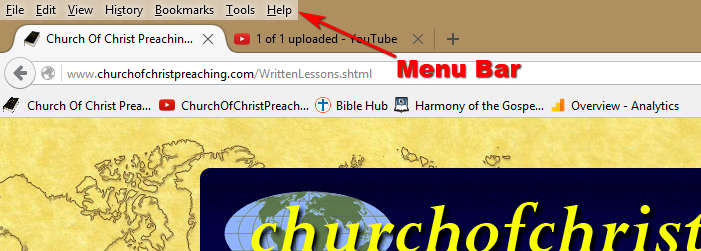
The Firefox menu bar
NOTE: If the menu bar is not visible across the top of the browser window, press the "alt" key on your keyboard, to the left or right of the space bar, and the menu bar will appear across the top.
In Internet Explorer: Click on "Tools" on the menu bar and select "View downloads" from the drop‑down menu. In the list that appears, you should see
the file that you downloaded. RIGHT‑click on that file and select "Open Containing Folder". The folder that the file was downloaded to should open,
and you will be able to see your file in that folder.
If the menu bar is not visible across the top of the browser window, see NOTE above.
If the menu bar is not visible across the top of the browser window, see NOTE above.
In Google Chrome: Click on the settings dots in the upper‑right corner of the browser window and select "Downloads" from the drop‑down menu.
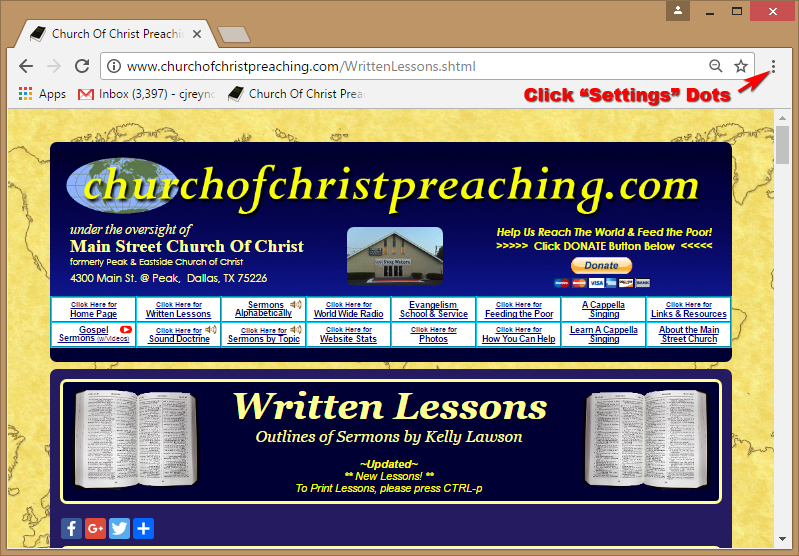
The settings dots in Google Chrome
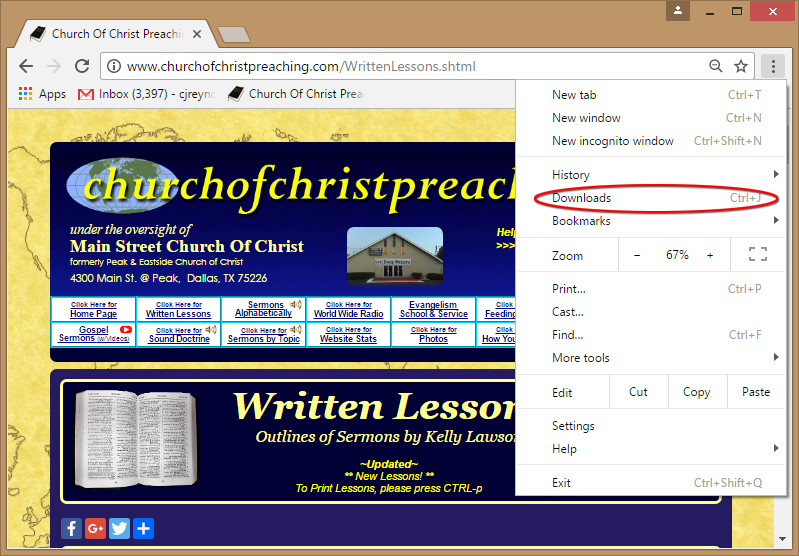
Select "Downloads"
The Downloads window will appear. Click the settings dots at the right‑hand edge of the blue "Downloads" banner, and select Open downloads folder from the drop‑down menu.
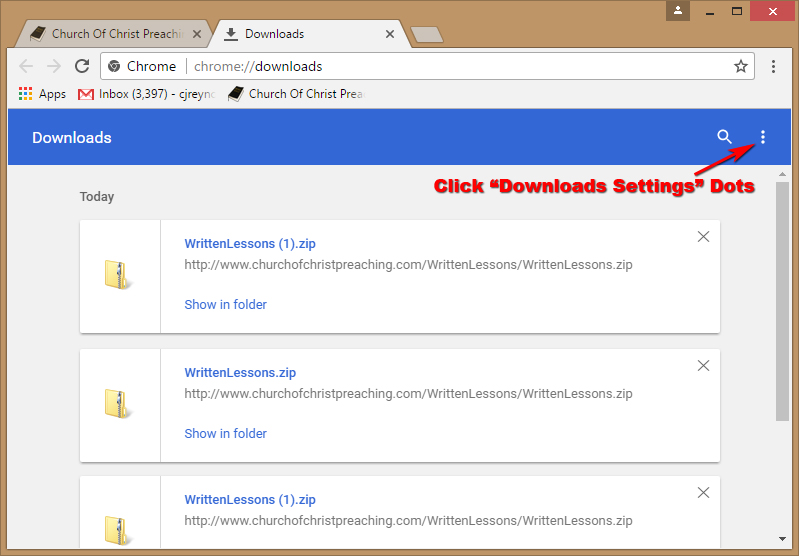
Click the Downloads Settings dots
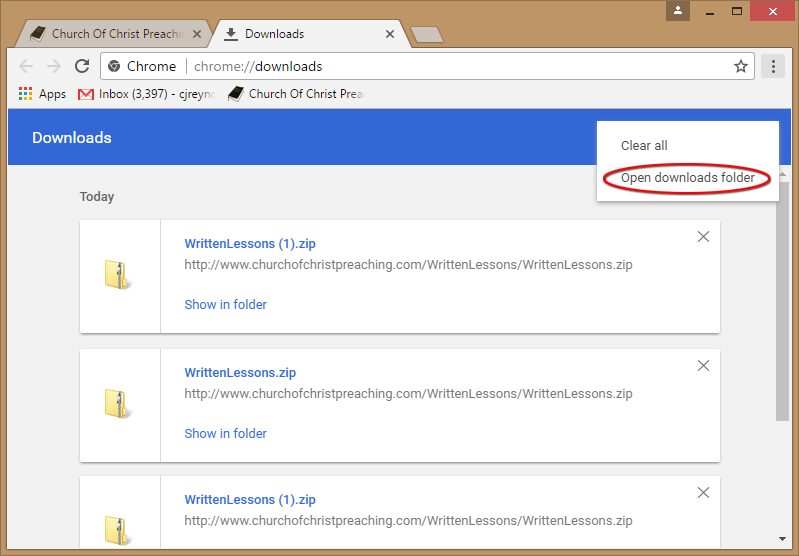
Select Open downloads folder
The Downloads folder will open and you will be able to see your file in that folder.
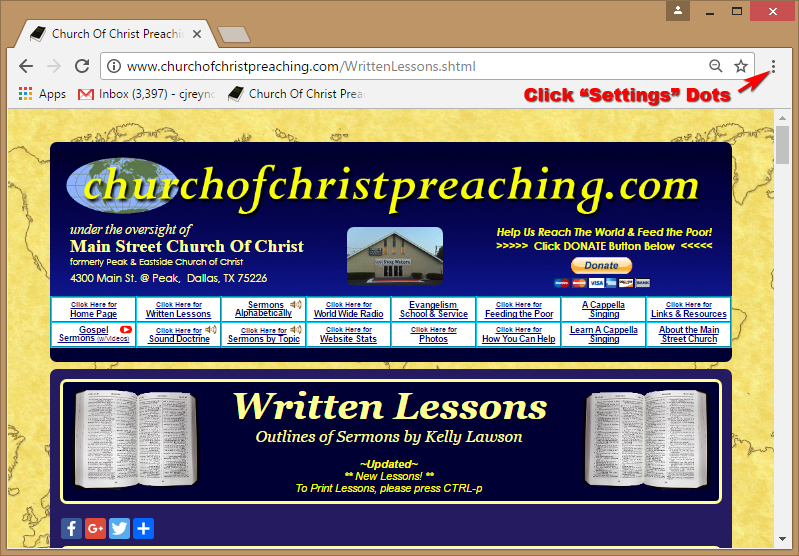
The settings dots in Google Chrome
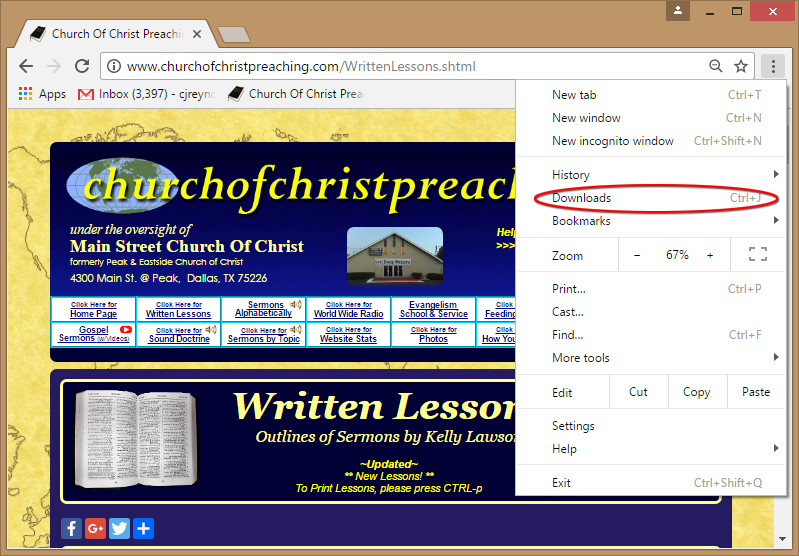
Select "Downloads"
The Downloads window will appear. Click the settings dots at the right‑hand edge of the blue "Downloads" banner, and select Open downloads folder from the drop‑down menu.
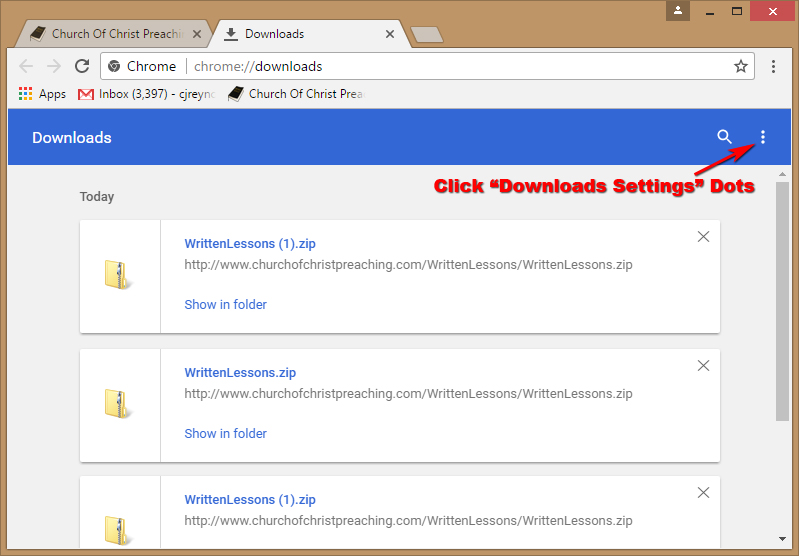
Click the Downloads Settings dots
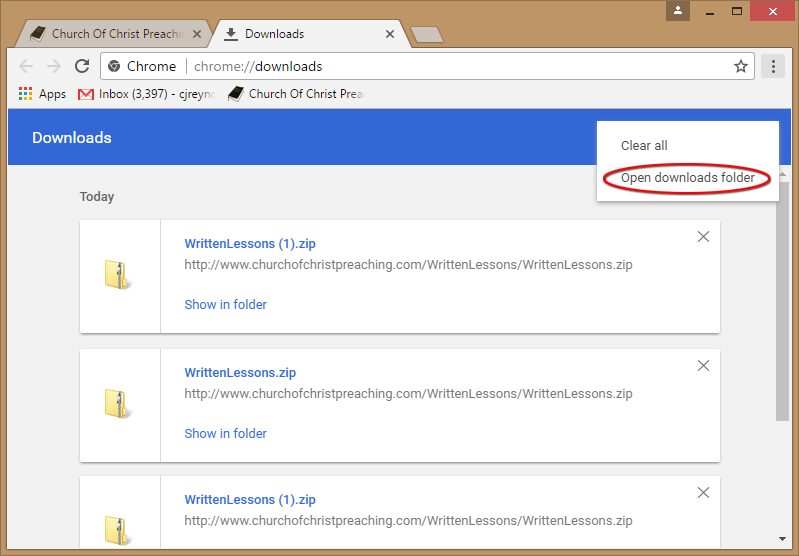
Select Open downloads folder
The Downloads folder will open and you will be able to see your file in that folder.
In Safari: Click on "Windows" on the menu bar and select "Downloads" from the drop‑down menu. In the list that appears, you should see
the file that you downloaded. RIGHT‑click on that file and select "Show Containing Folder". The folder that the file was downloaded to should open,
and you will be able to see your file in that folder.